-
Content Count
168 -
Joined
-
Last visited
-
Days Won
3
Content Type
Profiles
Forums
Articles
Media Demo
Gallery
Blogs
Calendar
Everything posted by Mr. Carsten Fuetterer
-

Fillet operation between two Brep models
Mr. Carsten Fuetterer replied to pdp.aero's topic in General Modeling
Hi Pay, this is hard to say, without seeing the model. In general we always recommend to model in millimeter, because this will increase numerical accuracy, which also could lead to more stable fillets. Best regards Carsten -

CAESES in Ansys Workbench issue
Mr. Carsten Fuetterer replied to Mesd's topic in Software Connections
Thanks Bastian for helping out. cheers Carsten -

Closest distance between two surfaces
Mr. Carsten Fuetterer replied to rohan_campion's topic in Feature Programming
Hi Rohan, yes this is possible. You can create a shortest distance line: Best regards Carsten -

Clossing a surface
Mr. Carsten Fuetterer replied to Gabriel Caldeira Vicente's topic in General Modeling
Hi Gabriel, problem is that you have a three sides face. So you need to collaps one edge. You can try to model the edge with a certain length and then use the a lofted surface with rails: in the second step you can collaps the three points at the edge: Hope that helps Carsten -

How do I subtract my geometry in Star ccm+?
Mr. Carsten Fuetterer replied to sokykang's topic in Software Connections
Dear Sokykang, Do you want to subtract the hull from a block inside CAESES or STAR-CCM+? best regards Carsten -

starccm+& caeses Connection problem (Please help me)
Mr. Carsten Fuetterer replied to mingi's topic in Software Connections
and befor the power command: "starccm+ -batch setup.java -cpubind -rsh ssh -np 7 -power " + getResultsDir() + "\R-FrontWing_2d_CFD.sim" -

starccm+& caeses Connection problem (Please help me)
Mr. Carsten Fuetterer replied to mingi's topic in Software Connections
Hi Mingi, can you try to put a space after the power command? "starccm+ -batch setup.java -cpubind -rsh ssh -np 7-power " + getResultsDir() + "\R-FrontWing_2d_CFD.sim" cheers Carsten -

Diesel Piston Bowl Shape Design
Mr. Carsten Fuetterer replied to Mr. Eren Uslu's topic in General Modeling
Hi Roopesh, find attached the sample model. best regards Carsten pistonbowl.fdb- 6 replies
-
- 1
-
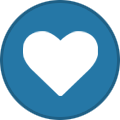
-
- Piston Bowl
- Diesel Engine
-
(and 2 more)
Tagged with:
-

Something is missing (3Dview etc)
Mr. Carsten Fuetterer replied to Claudio Prandi's topic in Installation
hmm does it help when you remove the complete friendship folder in %APPDATA%? best regards Carsten -

Something is missing (3Dview etc)
Mr. Carsten Fuetterer replied to Claudio Prandi's topic in Installation
strange, then you should be able to create a new 3D window here best regards Carsten -

Something is missing (3Dview etc)
Mr. Carsten Fuetterer replied to Claudio Prandi's topic in Installation
Hi Claudio, can you close CAESES and then please go to %APPDATA%/friendship and delete the etc folder. After that the problem should be fixed. best regards Carsten -
Hi, if you want to read data from text or csv files it's fairly simple to do it in a feature definition. We use a simple file like this: To start we create a new feature definition: In the "create function" tab, we can use the code templates to create a basic control structure: The variable "FilePath" is not defined and has to be supplied with an argument. In this case I want the object "file" as an argument. So I comment the first line from the feature and create an new argument: The feature code looks like this: You can see that a string is create for each line of the file. So now we have to split this string in order to access the double values. Therefor I use the split command, which has the output of an objectlist. Then I create a point, which accesses each value of that object list: Now we have to store the points for each line inside an extra objectlist.Therefor we create a new list and add the point: Finally we create fore example an bsplinecurve, with the new list of points. Additionally encapsulated the while loop into a persistent section in order to visualize the points for each loop. Otherwise we would just see the last point. Now we create the feature from the feature definition: We set the path to the reference file: This nice dialog only appeared, because we didn't allow expressions for the argument inside the feature definition: The final curve: I hope this helps you to create you own custom file reader. best regards Carsten readTextFile.fdb data.zip
-
Hi guys, today I want to share with you my latest feature which creates a bounding box for your OpenFoam internal flow geometry. The idea came, when I struggled with SnappyHexMesh because the edges of the boundaries where not captured correctly, which resulted in a bad prismlayer mesh like this: (image 1) I found out that the reason for this, was the bounding box, where the inlet and outlet boundary do not lay within the first layer of the box like this: (image 2) So I created I bounding box which automatically adjusts with the changing geometry. It calculates the maximum and minimum positions and creates the bounding box with a user specified offset. A nice setup looks like this: (image 3) This setup produces a nice volume mesh with clean prism layers: (image 4) The complete bounding box, where the subdivision in x, y and z coordinates can be specified, looks like this: (image 5) The following picture shows how to connect the BlockMeshDict with the bounding box feature: (image 6)Remember that you have to create an entry for the vertices by selecting these, right click and select new entry: (image 7) This creates a new entry in your config dialog. There you have to change the type to FString: (image 8)Do the same for the line where the blocks are defined (see image 6).Now you have create a new entry for the point in mesh, which you can find in your SnappyHexMeshDict. Follow the same procedure, but just mark the three coordinate like this for a new entry:(image 9)That's it. This is just a first version of the feature. I could imagine to write another feature for the creation of the bounding box for external flows, where you could specify different patches within the BlockMeshDict. Of course you are also welcome to post your features here in the forum. Attached is the feature and an example how to use this feature with a complete software connector. This example by the way couples OpenFoam for Windows with CAESES. Have a nice day Carsten duct_win_forum.fdb OpenFoam_BoundingBox.fdf
- 2 replies
-
- OpenFoam
- boundingBox
-
(and 5 more)
Tagged with:
-
Hey, attached is an example of a vertical axis wind turbine, modeled in CAESES. It is fully parametrized, so that an optimization with an external cfd tool can easily be executed. The shape can be varied from straight blades up to blades that are twisted around the vertical axis (helix). The helix shape helps to minimize the effects of uneven distributed forces along the axis and during the rotation. As a result the VAWT will oscilate less which makes it more robust. Further design parameters: pitchcambercamber positionchord lengthradiusmid radiusI created a simple cfd calculation with STARCCM+ to show some post processing functionalities. Have fun with the model cheers vertWind_forum1.fdb
-
Hi, in some cases it is hard to get the exact position of the leading edge of a NACA profile, because the t-parameter (curve parameter) is not at 0.5 anymore. That is why I wrote a small feature which finds the t-parameter for the point which has the longest distance to the trailing edge. Furthermore I included a few lines in the feature to measure the elapsed time. This can be helpful to optimize your feature. (Thanks Stefan for this.) regards Carsten FindNacaStart.fdb FindProfileLeadingEdge.fdf
-
Hello, when using GLPictureFrames and GLMaterial, the default settings are, that images are referenced with a path to your system. When the project is used on a different system, then the information to location of the images are missing, that is why it is a good idea to save the image in the project. To do that, you have to save the images in a documentationright click on the image in the documentation and "save image adress"use image adress as the pathYou can do this for GLPictureFrame as well as for GLMaterial. In generell GLMaterial can be used to give surfaces a customized textures and GLPictureFrame for example for Backgrounds. Requires CAESES-FFW 3.0.16 or newer. Regards, Carsten GLImage.fdb
-
Hi all, attached is an example of a wind turbine. This surface model is based on empiric [burton, 2011. Wind Energy handbook] radial distribution of chord and pitch, which are dependend by the Design Angle of Attack (AOA)Lift CoefficientRadiusTip Speed RatioThe Lift Coefficient can be determined, by empiric equations (0.1*(AOA+4°)[burton,2011]), taken from tables or can be determined with other ways. The Profile based on a cambered NACA-4ds. The Tip Speed Ratio is given by (Pi*D*n_R/v_w), where n_R is the rotational speed, and v_w the design wind velocity. The angle of the rotation can be varied as well, to avoid contact of the blades with the shaft in stormy conditions. A design attribute of this wind turbine is, that the maximum chord length is modeled up to the hub, which should enlarge the total power coefficient, because of less speration losses. This is reached with a little stationary wing part at the hub, where the design pitch angle should be that from the design wind velocity and tip speed ratio. Furthermore this example shows tip and subsurface modulation. WindTurbine.fdb
-
- windturbine
- propeller
-
(and 3 more)
Tagged with:
-
Hey, attached is an example of a pipe heat exchanger which is one of the key units in energy and process engeering. For the modulation mainly solids were used, to cut the bunch of pipes from the main frame. Check also the feature definitions, to see how to write objects in lists and create one solid from the every single object in that list. If you have many solids like in this example and you want to do boolean actions, it is important seperate the different solids to avoid errors. Check therefore the small groups of solids. regards Carsten heatexchanger_04.fdb
- 3 replies
-
- Heat Exchanger
- energy
-
(and 3 more)
Tagged with:
-
Hello, here is a little example that shows a DeltaShift with one DeltaCurve for multiple root curves. This is really useful, if you have two lines created and want to apply a curvature to them without changing the definition of each line. Carsten DeltaShift.fdb
-
- Delta Shift
- Curves
-
(and 4 more)
Tagged with:
-
Hello, This guide will show you how you can connect OpenFOAM to CAESES-FFW or any other application. Using the Software Connector, you need a executable of the Local Application. If you want to start this application with a script, do following: create on your Desktop a text file with the execution command of your desired external application (OpenFOAM) and save as 'adder' add the script 'adder' to your Input Files in the Software Connector and 'double click' it, so that it is copied into the project and is converted to a Template click on computation (in the center of the Software Connector) create a new Local Application (using the green + symbol) define the Executable: write down the name of the Template 'adder' which you have imported in the Input Files run the Computation (click on the play button) check the result in the Task Monitor (on the right side shaded widget) and click the green button in the top left corner to show the finished computations Attached is a little example which shows this. In this example the script adds the Argument of the computation (which is defined by the Variable pm1) to a defined Variable in the script (addend). Best regards The Team of FRIENDSHIP SYSTEMS SoftwareConnectorExecutable.fdb
-
- Software Connector
- executable
-
(and 3 more)
Tagged with:
-
Hi, if you want to create a periodic mesh based on one shape, please find therefore the attached example . This feature is often used when propeller have to be exported to stl files for a viscous calculation. The procedure is as follows: 1. create all need surfaces 2. for surface visualization put all surfaces into a ImageSurfaceGroup and use this as source of the PeriodicImages feature. This feature can be found in the transformation tap. 3. create a TriMesh with all needed surfaces 4. Use this TriMesh as a source for the feature definition periodicmesh best regards Carsten periodic.fdb
-
Hello, here is an example of a central mixer for process engineering purposes. An example were such mixers are used, shows following video: http://www.youtube.com/watch?v=rAjX1bcT3Z0. Mixers in the process industry are mostly highly energy intense to achieve the goal of homogenization, suspension or for example emulsification. Therefore the optimization of the shape and position of the mixer should be considered in the planning of the plant. With CAESES/FFW it is possible to adapt a model to a huge variety of mixer shapes, to optimize the mixer for a specific goal via coupling to a CFD software like STAR-CCM+. This model can be varied between following shapes: Propeller mixer, disc-mixer, oblique blade mixer and even skew, rake and camber can be applied to the blade. With the help of the powerful optimization engines of FFW the best design for your specific mixing application can be found. Transient CFD calculations can be very time intense. That is why in the first step of the optimization process only one blade of the mixer is calculated in an "open water" surrounding. In most mixing applications the thrust is the most important parameter to get a good and fast mixing result. For this reason the objective of this calculation is to get the maximal thrust with a low moment. If you are interested of how to connect STAR-CCM+ to CAESES/FFW then please find attached the documentation and all the necessary files. To start a calculation do following: drag and drop the STAR-CCM+ SIM file to the Input Files section of the SoftwareConnectorspecify your STAR-CCM+ license options in the Arguments section of the Calculationspecify the path of the executable of STAR-CCM+ in Local Execution Settings Best regards Carsten Fütterer docu_mixer_software_connection.pdf blade_root.sim.tar.gz mixer.fdb
- 1 reply
-
- central mixer
- propeller mixer
- (and 8 more)