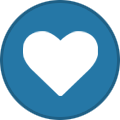-
Content Count
210 -
Joined
-
Last visited
-
Days Won
12
Ceyhan Erdem last won the day on September 28 2024
Ceyhan Erdem had the most liked content!
Community Reputation
15 GoodAbout Ceyhan Erdem
-
Rank
Senior Member
Profile Information
-
Gender
Not Telling
-
Ceyhan Erdem started following Geometry not transfering to Ansys workbench, Trying to import wing geometry into Fluent using the CAESES Addin, Read data from Excel file and and 3 others
-
Hi Alizakidd, Can you please provide me your Caeses project file, together with the fsc you are using? Please be sure that you are using the latest Ansys Workbench App provided within your Caeses installation folder; if you are using Windows and used the suggested path, it should be under "C:\Program Files (x86)\FRIENDSHIP-SYSTEMS\CAESES5\etc\integration\ansys" Cheers Ceyhan
-
Hi Aniepark, Please find attached a simple example that may help you. Cheers Ceyhan excel_write_objectData.cdb
-

TurboGrid export erroring out in Workbench
Ceyhan Erdem replied to Praveen's topic in General Modeling
Hi Praveen, Can you please be sure that your fsc file is up to date and the project saved. After this check, if you still face the same problem, can you please provide me your project file? You can send the file to erdem@friendship-systems.com. Cheers Ceyhan- 5 replies
-
- turbogrid
- turbomachinery
-
(and 1 more)
Tagged with:
-

CAESES Integration with ANSYS OptiSlang 2024R2
Ceyhan Erdem replied to Praveen's topic in Software Connections
Hi Praveen, I will suggest we have a web-meeting. Please write to "erdem@friendship-systems.com" about your availibility for the upcoming days. To be honest, it is been a while since the development of the CAESES integration of Optislang and I am not sure about its compatibility with the new versions of Optislang. But I guess, we can resolve the issue directly through Ansys Workbench. Cheers Ceyhan -

Geometry not transfering to Ansys workbench
Ceyhan Erdem replied to TomasJ's topic in Software Connections
Hi Praveen, Do you still face the same problem? Is it possible that somehow mistakenly you have assigned the same domain color to a boundary? Cheers Ceyhan -

CAESES to ANSYS Workbench Boundary Colors Issue
Ceyhan Erdem replied to Praveen's topic in Software Connections
Hi Praveen, If you are using SpaceClaim as your default geometry editor in Ansys Workbench, you need to disable the "Use SpaceClaim Color Tones" option. It is mentioned in the CAESES Workbench App Tutorial. Please revise the mentioned tutorial and repeat your process. Cheers Ceyhan -

Geometry not transfering to Ansys workbench
Ceyhan Erdem replied to TomasJ's topic in Software Connections
Hi Praveen, Please revise the tutorial for the ACT Connection. Within the mentioned document, it should clearly mention that, if SpaceClaim is your default geometry editor you beforehand have to open SpaceClaim and under options unselect the option "Use SpaceClaim Color Tones". Once this little procedure is completed, you can create and start the ACT procedure. Also, as mentioned within the tutorial, if SpaceClaim is your default geometry editor, please do not forget to assign a color to your BREp geometries. This will serve as named selection/s assigned to your domains. Cheers Ceyhan -

Geometry not transfering to Ansys workbench
Ceyhan Erdem replied to TomasJ's topic in Software Connections
Hi TomasJ, Please use the attached ACT App. This is an updated version for Ansys 2024R2. Cheers Ceyhan CAESES_Workbench_App_23_09_2024_v2.wbex -

Caeses to Ansys fluent connection
Ceyhan Erdem replied to sajidrdo@gmail.com's topic in Software Connections
Hi Saji, I will recommend you go through the Caeses SoftwareConnector Tutorials. You are trying to run SpaceClaim however there is no mention of your script file. Maybe you would like to create a .bat file where the commands to run Spaceclaim (in with no gui maybe) using your script file. And then assigning that .bat file as your executable. Cheers Ceyhan -

Caeses to Ansys fluent connection
Ceyhan Erdem replied to sajidrdo@gmail.com's topic in Software Connections
Hi Saji, Sure. You only need to create your Fluent script file in TUI. Then provide those files to SoftwareConnector. Cheers Ceyhan -

Caeses to Ansys fluent connection
Ceyhan Erdem replied to sajidrdo@gmail.com's topic in Software Connections
Hi Saji, Sure, I will create some guideline and post here on the next days. Cheers Ceyhan -

Caeses to Ansys fluent connection
Ceyhan Erdem replied to sajidrdo@gmail.com's topic in Software Connections
Hi Saji, Caeses Workbench App works as a geometry provider within the Ansys Workbench Environment. So if you are planning to use the Ansys Workbench gui, then you are not able to benefit from the Caeses optimization tools. On the other hand, you can embed your Ansys Workbench project inside Caeses through SoftwareConnector using the Caeses Workbench App. Cheers Ceyhan -

Geometry not transfering to Ansys workbench
Ceyhan Erdem replied to TomasJ's topic in Software Connections
Hi TomasJ, Sounds weird. In my case it is working fine. Can you please provide your availability for a web-meeting? You can write to erdem@friendship-systems.com Cheers Ceyhan -

Geometry not transfering to Ansys workbench
Ceyhan Erdem replied to TomasJ's topic in Software Connections
Hi TomasJ, Can you please let me know where you got the ACT App? Can you please use the one provided with the Caeses installation files? You can find it under; <Caeses Installation Folder>/CAESES5/etc/ansys Your fsc file and setup seems to be fine. In my computers, after recreating the fsc file, it works flawlessly. However a Caeses crash during fsc reading seems to be the main cause, hence no geometry file is created. I believe the geometry file inside the Input folder is not a contemporary one. Can you please provide me the information of your operating system and Caeses version? Cheers Ceyhan -
Hi Sisi, I have sent you back your revised model. There were several errors in your setup. Also you did not even use the feature that I have provided earlier. I will suggest you to go over the Workbench Connection Tutorial in detail and in case you are using 2D geometry, utilize the feature definition I have provided earlier. Cheers Ceyhan


.thumb.jpg.aeb9e13df5a46b24d803c81b6b553563.jpg)