-
Content Count
18 -
Joined
-
Last visited
-
Days Won
1
Andreas Arapakopoulos last won the day on November 30 2023
Andreas Arapakopoulos had the most liked content!
Community Reputation
2 NeutralAbout Andreas Arapakopoulos
-
Rank
Member
Recent Profile Visitors
The recent visitors block is disabled and is not being shown to other users.
-
Hi again, I have completed the update on the revised file for the tip geometry, which now encompasses the entire propeller. Additionally, I've incorporated parameters such as propeller diameter and the number of blades to ensure its proper functionality. Please find attached the aforementioned file for your review. Best Regards, Andreas propellerTipRevNew.cdbc
- 4 replies
-
- propellers
- propeller
-
(and 2 more)
Tagged with:
-
Andreas Arapakopoulos started following Bad propeller tip geometry
-
Hi, Attached is a revised version of your project with the correct tip geometry. The changes I made involve setting the camber close to the tip region to zero. This adjustment addresses inconsistencies in tip geometry and does not significantly impact performance, as is common practice in propeller design. I also included the trailing edge (TE) surface, as required by the NACA geometry used for the curve engine. Given that the engine has an open TE, the blade surface needs to be closed with a TE surface for proper alignment. In summary, I followed the propeller sample workflow to ensure accuracy and adherence to design standards. Best Regards, Andreas propellerTipRev.cdbc
- 4 replies
-
- propellers
- propeller
-
(and 2 more)
Tagged with:
-
Hi, Once you've finalized a design in Caeses, you can export the corresponding geometry by following these steps: Click on the three horizontal lines located in the sidebar. Next, navigate to the Export option within the Menu workspace. You'll then encounter various export options for your geometry, including .stl, .step, or .iges file formats. To specify which geometry you want to export, simply select the desired object in the Object Tree. If no specific object is chosen, the export will default to the visible object in the Object Tree. Please refer to the attached figure for clarification on the export process as well. Best Regards, Andreas
-
Hi, If you explore the Optimization section of the CAESES documentation, you'll find the answer to your question. Below is the content copied from the documentation: Colors Colors are of interest to check the (linear) correlations. For instance: Blue colors indicate a trend such that if the design variable (abscissa) gets increased, the objective increases as well. The regression curve would go up. Red colors indicate a negative correlation, i.e., if the design variable gets increased, the objective function decreases. With this information, you can e.g. check which design variables have no substantial effect on your objective function. These variables could be deactivated in the next optimization stage. One additional note: Green colors indicate that the regression curve remains steady. So it's a color map that transitions from blue to red, with green as the intermediate color. Best Regards, Andreas
-
.thumb.jpg.aeb9e13df5a46b24d803c81b6b553563.jpg)
Export charts from design engine results as png
Andreas Arapakopoulos replied to Max F's topic in Miscellaneous
Hi Max, You can enhance your analysis by capturing screenshots of these diagrams and adjusting the size of the graphs as needed. Alternatively, you can generate images in .PNG format using the "Generate interactive diagram" feature or by creating a PDF report. Best Regards, Andreas -
Hi, Typically, a B-spline curve of a 3rd degree provides sufficient smoothness for engineering applications, with the number of control points being independent of the curve's degree. This configuration allows for localized control over the curve by adjusting individual control point positions. In contrast, the number of control points in a Bezier curve is directly tied to the curve's degree. This affords global control over the curve, meaning altering a control point's position affects the curve's shape across its entirety, which may not always be desirable. In conclusion, increasing the degree of a curve beyond 9 introduces computational complexity that is unnecessary for practical engineering purposes. Best Regards, Andreas
-
.thumb.jpg.aeb9e13df5a46b24d803c81b6b553563.jpg)
Sobol Optimisation Hull Exporting
Andreas Arapakopoulos replied to CJ Coll's topic in Variation & Optimization
Hi, Within CAESES, the input and/or output geometry can be automatically exported to the corresponding folder in an optimization setup. You can find a demonstration of the integration of STarccm+ with CAESES in our software by accessing the Help workspace and searching for "star-ccm". Best Regards, Andreas -
Hi yuvraj, I have reviewed the CAESES project and observed that in the "Connection" workspace, the OpenFOAM files are not properly oriented within the directory system, 0, and constant. Please refer to the attached photo to understand how a proper integration OpenFOAM with CAESES should be established with the appropriate folder structure. Furthermore, you may find a helpful demonstration in an older video from us that illustrates the setup of such an integration: https://www.youtube.com/watch?v=dB9sQxZxqTY To correct this, you can open the file in CAESES and specify the correct Template Name as seen in the picture below. Ensure that these changes are applied consistently across all relevant files. Additionally, it's essential to understand the significance of the system, 0, and constant directories in OpenFOAM. You can explore the following link for a detailed explanation: https://maplekeylabs.com/understanding-the-openfoam-case-structure/ Please let me know if implementing these adjustments resolves the issue you were experiencing. Best Regards, Andreas
-
Dear 司思Si Si, Please verify in Caeses that the units are correctly set to the appropriate ones. For instance, you might have specified units in millimeters, but if the project is set in meters, overlooking this could potentially explain why the model appears to be consistently magnified by a factor of 1,000. Best Regards, Andreas
-
Hi again, Hi Sisi, I recommend starting by examining the sample propeller provided in CAESES, as it offers a comprehensive representation of geometric modeling for a propeller, encompassing both the hub and tip. Best Regards, Andreas
-
Hi again, I recommend starting by examining the sample propeller provided in CAESES, as it offers a comprehensive representation of geometric modeling for a propeller, encompassing both the hub and tip. Best Regards, Andreas
-
Hi Sisi, The B-series propeller is currently not available as a sample in CAESES. For a design of such a propeller, you can visit our web application at: https://www.wageningen-b-series-propeller.com/ Additional information about these tools can be found in this post: https://www.caeses.com/news/2018/wageningen-b-series-online-propeller-tool-released/ Given that the B-series is widely recognized as one of the most comprehensive and commonly used propeller series in marine propulsion, you can also access extensive information in various academic papers. Alternatively, you can explore a conventional propeller sample that is not based on the B-series. This allows you to independently examine a typical propeller workflow within CAESES. Best Regards, Andreas
-
.thumb.jpg.aeb9e13df5a46b24d803c81b6b553563.jpg)
The operation openfoam in caeses cannot converge
Andreas Arapakopoulos replied to Yukai's topic in Miscellaneous
Hi Yukai, Unfortunately, it seems there's an issue with a Linux library. To address this, could you please try removing the files named libssl.* and libcrypto.* from the lib directory within the CAESES installation? Best Regards, Andreas -
.thumb.jpg.aeb9e13df5a46b24d803c81b6b553563.jpg)
The operation openfoam in caeses cannot converge
Andreas Arapakopoulos replied to Yukai's topic in Miscellaneous
Hi Yukai, In general, it is always recommended to use the latest version, but I don't believe this is causing any issues. Please carefully compare the input files and geometries in both scenarios. Additionally, examine the OpenFOAM log file to identify any differences between the two scenarios. It's possible that while the input geometry remains the same, a distinct mesh is being generated for some reason and this mesh is serving as the input in OpenFOAM. Inspect the mesh generator's properties to ensure there are no hidden factors contributing to instability. As far as the CAESES setup is concerned, there shouldn't be any significant differences compared to the manual process. The only distinction lies in executing the "Allrun.sh" command from the CAESES GUI rather than directly from the console. Best Regards, Andreas -
.thumb.jpg.aeb9e13df5a46b24d803c81b6b553563.jpg)
The operation openfoam in caeses cannot converge
Andreas Arapakopoulos replied to Yukai's topic in Miscellaneous
Hi Yukai, Please reevaluate to ensure consistency between the input files and input geometries in both scenarios. Additionally, examine the CAESES stdouterroroutput.output file, serving as a log file, to review the solver output and understand the current processes. Best Regards, Andreas