-
Content Count
9 -
Joined
-
Last visited
Community Reputation
0 NeutralAbout Assiouras Nikolas
-
Rank
Newbie
Recent Profile Visitors
The recent visitors block is disabled and is not being shown to other users.
-

Windows Server 2019 dll missing error
Assiouras Nikolas replied to Assiouras Nikolas's topic in Software Connections
Hi Stefan, Thanks for your response. The function is as follows: 1) I define a folder with .stl files (input) 2) I set up CFD analysis in TCAE software 3) I define in TCAE the input folder as the folder that will refer to each time to draw the geometry 4) I import a Python script into the TCAE with which each time the TCAE changes the parameters within the .fsc script of CAESES. So the loop that happens is: 1) TCAE defines parameter 2) with the help of the .py script changes the same variable in the .fsc file appropriately changes the same variable in the .fsc file 3) the .fsc file opens the CAESES_crt environment, makes the adjustments to the parameters, and finally extracts the new geometry to the input folder 4) CFD analysis starts 5) repeat for n times At this point, I'd like to tell you that TOPT is an extra module in the TCAE software, which is the facilitator among the 2 programs TCAE & CAESES. The whole communication is done through the Python file script, which each time simply replaces the new values in each parameter within the .fsc character file with the values TOPT gives (for example: run1: No Of Blades = 3, run2: No of Blades = 4) and now from there on .fsc takes over the job, to open up the environment CAESES_crt and export the new geometries. Still, I would like to ask how I could open CAESES from a different environment other than CAESES_crt, the topics I studied in the forum run CAESES in batch mode through the .fsc script and the specific environment. Thanks, Nikolas. -

Windows Server 2019 dll missing error
Assiouras Nikolas replied to Assiouras Nikolas's topic in Software Connections
Dear Stefan, Thank you for the quick reply. As you can see from the LOCAL_MACHINE and LOCAL_USER keys in the registry, there is no path to TCAE in the environment variables: LOCAL_MACHINE Key Name: HKEY_LOCAL_MACHINE\SYSTEM\CurrentControlSet\Control\Session Manager\Environment Class Name: <NO CLASS> Last Write Time: 20/1/2022 - 10:39 πμ Value 0 Name: ComSpec Type: REG_EXPAND_SZ Data: %SystemRoot%\system32\cmd.exe Value 1 Name: DriverData Type: REG_SZ Data: C:\Windows\System32\Drivers\DriverData Value 2 Name: OS Type: REG_SZ Data: Windows_NT Value 3 Name: Path Type: REG_SZ Data: C:\Program Files\Microsoft MPI\Bin\;C:\Program Files\PHP\v7.4;C:\Windows\system32;C:\Windows;C:\Windows\System32\Wbem;C:\Windows\System32\WindowsPowerShell\v1.0\;C:\Windows\System32\OpenSSH\;C:\Program Files\Microsoft\Web Platform Installer\;C:\Users\Administrator\AppData\Local\Microsoft\WindowsApps;C:\PROGRA~1\MATLAB\R2020b\runtime\win64;C:\PROGRA~1\MATLAB\R2020b\bin;C:\Program Files\MATLAB\R2020b\runtime\win64;C:\Program Files\MATLAB\R2020b\bin Value 4 Name: PATHEXT Type: REG_SZ Data: .COM;.EXE;.BAT;.CMD;.VBS;.VBE;.JS;.JSE;.WSF;.WSH;.MSC Value 5 Name: PROCESSOR_ARCHITECTURE Type: REG_SZ Data: AMD64 Value 6 Name: PSModulePath Type: REG_EXPAND_SZ Data: %ProgramFiles%\WindowsPowerShell\Modules;%SystemRoot%\system32\WindowsPowerShell\v1.0\Modules Value 7 Name: TEMP Type: REG_EXPAND_SZ Data: %SystemRoot%\TEMP Value 8 Name: TMP Type: REG_EXPAND_SZ Data: %SystemRoot%\TEMP Value 9 Name: USERNAME Type: REG_SZ Data: SYSTEM Value 10 Name: windir Type: REG_EXPAND_SZ Data: %SystemRoot% Value 11 Name: NUMBER_OF_PROCESSORS Type: REG_SZ Data: 16 Value 12 Name: PROCESSOR_LEVEL Type: REG_SZ Data: 6 Value 13 Name: PROCESSOR_IDENTIFIER Type: REG_SZ Data: Intel64 Family 6 Model 85 Stepping 4, GenuineIntel Value 14 Name: PROCESSOR_REVISION Type: REG_SZ Data: 5504 Value 15 Name: MSMPI_BIN Type: REG_SZ Data: C:\Program Files\Microsoft MPI\Bin\ Value 16 Name: MSMPI_BENCHMARKS Type: REG_SZ Data: C:\Program Files\Microsoft MPI\Benchmarks\ Value 17 Name: GNUPLOT_LIB Type: REG_SZ Data: C:\Program Files\gnuplot\demo;C:\Program Files\gnuplot\demo\games;C:\Program Files\gnuplot\share Value 18 Name: CFturbo10_root Type: REG_SZ Data: C:\Program Files\CFturbo 10.4.5 LOCAL_USER Key Name: HKEY_CURRENT_USER\Environment Class Name: <NO CLASS> Last Write Time: 24/10/2020 - 6:50 μμ Value 0 Name: Path Type: REG_EXPAND_SZ Data: C:\Users\Administrator\AppData\Local\Programs\Python\Python39\Scripts\;C:\Users\Administrator\AppData\Local\Programs\Python\Python39\;%USERPROFILE%\AppData\Local\Microsoft\WindowsApps; Value 1 Name: TEMP Type: REG_EXPAND_SZ Data: %USERPROFILE%\AppData\Local\Temp Value 2 Name: TMP Type: REG_EXPAND_SZ Data: %USERPROFILE%\AppData\Local\Temp I have activated search even in hidden folders and when I search for "LLVMRuntimeDyld.dll" I can only find it in the directory C:\TCAE\21.09\bin\llvmpipe. Therefore, even if a path did exist to the wrong directory, I cannot see any such dll anywhere else. Do I miss something? Thanks, Nikolas -
Hello, I am working on a case in which I use CAESES as a CAD generator and TCAE as CFD and Optimize tool. So, as known TCAE uses a script to initialize each time the geometry via CAESES_crt. I used to work my case on my PC which runs Win10, but last few days I have had access to a better machine that runs Windows Server 2019 Standard. The errors which I faced are these are following (Error 1, Error 2). These errors pop up when I press to run TCAE optimization and the script calls CAESES. These errors stuck the black window of CAESES which generates the geometry, as a result, the geometry has never been refreshed and CFD runs over the initial geometry for n times I choose to optimize. Additionally, at the end of optimization, the entire number of optimization loops has produced a stacked black screen of CAESES_crt on my screen with all these repeated errors. In this point, I would like to tell you that if I check yes in these errors simultaneously when these are pop up, the CAESES_crt runs perfectly and produce the geometry, but as you can imagine the time which take to the TCAE to analyze different cases isn't stable and surely I can't be there all of the time so as to press ok to these errors on time. When I installed CAESES I observe that Visual C++ Redistributable 2015-2019(picture) want to installed into Server. Additionally, I found that only after Visual C++ Redistributable 2019 the Windows Server 2019 Standard are supported. So, I would like to know if this version of Visual C++ CAESES use are not the same or missing .dll when applicated on Win Server 2019 and which version I should install so as to solve my problem. Unless you have any other idea where these errors might come from or I need to install another version of the CAESES or supplemental file to resolve my problem. Thanks in advance, BR Nikolas.
-

EXPORT BREP GEOMETRY BATCH MODE (fsc script)
Assiouras Nikolas replied to Assiouras Nikolas's topic in General Modeling
Hi Ceyhan, Excuse me for the delay but my time was limited this time interval. Thanks a lot about your advice, it works perfectly. As far as the 2nd question, I found the answer via documentation. Have a nice day, Nikolas. -

EXPORT BREP GEOMETRY BATCH MODE (fsc script)
Assiouras Nikolas replied to Assiouras Nikolas's topic in General Modeling
Hello, I have another 2 questions about exporting files via .fsc. So firstly there is a way to manipulate the exporting destination, for example I want to have 3 directories with .stl files of component 1,2,3 , can I use a function inside .fsc file so as to achieve this ? Secondly as I can see on your screenshot and simultaneously due to my small experience of exporting a scope with extractcolourSTL function, I observed that a file of 1KB always is exported, that creates me a problem with the final directory of .stl files. The geometry source of CFD is directory with stl files and exactly because this file seems to be a "cracked" file an error is occured in CFD, is there any way so as to this file not to be exported ? Thanks a lot in advance, Nikolas. -

EXPORT BREP GEOMETRY BATCH MODE (fsc script)
Assiouras Nikolas replied to Assiouras Nikolas's topic in General Modeling
Thanks a lot! Have a nice day. Nikolas. -
 Assiouras Nikolas changed their profile photo
Assiouras Nikolas changed their profile photo
-
Assiouras Nikolas started following Ceyhan Erdem
-

EXPORT BREP GEOMETRY BATCH MODE (fsc script)
Assiouras Nikolas replied to Assiouras Nikolas's topic in General Modeling
Hi Erdem, I would like to thank you a lot about your answer, I solved my problem. Just one more step from this, do you know how can I rename the exported .stl files from the .fsc file? This is not really important, but if I can do it with some way it really will help a lot as I must remember for too many files the colour of each. Thanks a lot for your time. Nikolas. -
Hello, I am working on an axial hydro-turbine optimization case. I have build a geometry on the existing sample of CAESES with name "axialfan" just for beginning. So, I want to use CAESES software as CAD generator and solve and optimize via TCFD and TOPT. I have connect and have use CAESES software as CAD generator into another simpler case. The problem which I face up is that I don't know how to define into .fsc file of my case, to exports 3 different .stl files from one BRep function. For example I can export manually 3 .stl files for my shroud geometry (inlet, outlet and wall). Do you have any ideas how can I manage this via script file so as to automatically generate my .stl files for my optimization loop. Thank you in advance. Best Regards, Nikolas.
-
Assiouras Nikolas started following Difference between fdb and cdb
-
Hello, I want to use CAESES in batch mode (CAD generator) so as to optimize a geometry. I read the open topic but I am a bit confused. Can someone told me which is the difference between .fdb and .cdbc files, cause I can not find a way to export as .fdb my project. In addition, the difference of .fdbc and .cdbc with .fdb and .cdb is about the license type ? Thanks a lot in advance! Regards, Nikolas.