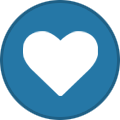-
Content Count
16 -
Joined
-
Last visited
-
Days Won
7
Hedi Boettcher last won the day on March 13
Hedi Boettcher had the most liked content!
Community Reputation
6 NeutralAbout Hedi Boettcher
-
Rank
Member
Profile Information
-
Gender
Female
Recent Profile Visitors
-
Hedi Boettcher started following How to make dynamic contents in feature definition arguments, Issue with BSplineCurve Knot Vectors, Argument on software connection and and 7 others
-

Issue with BSplineCurve Knot Vectors
Hedi Boettcher replied to TomoftheDay's topic in Feature Programming
Hi Thomas, Your code seems to work fine and sets the knot vector correctly for the b-spline curve. However, the display field of double series attributes in feature definitions has a small bug. So to see the values of the knotVector doubleseries you can drag and drop the "knotVector" into the console field and press enter. Cheers, Hedi -

SSH Resource Manager Address
Hedi Boettcher replied to Carlos Almeida's topic in Software Connections
Hi Carlos, there are two ways to do that: 1) You could write a script that sends the computation to the cluster, waits until it is finished and copies the result back. You can run this as a local computation on your workstation where CAESES is installed. 2) You can install CAESES in your cluster, there is a CRT version, that does not require a GUI (CAESES runs in batch mode). Then you can start design engine runs from the command line. Note, that you have to set up an appropriate software connector before, e.g. if you use a resource manager to submit the computations you need a script that submits the job and waits for the result to come back. Best regards, Hedi -

SSH Resource Manager Address
Hedi Boettcher replied to Carlos Almeida's topic in Software Connections
Hi Carlos, the SSH Resource manager is an addon to CAESES which has to be purchased separately. After purchase, the SSH Resource Manager Server must be installed on a host in your network, e.g. the cluster main node. If you have installed this already, please ask your network manager where it is installed. Best regards, Hedi -
Hi Clara, you can evaluate the volume of every closed BRep with .getVolume() It is important that the BRep does not have any open edges (which can be tested by using the command .getNumberOfOpenEdges()). If the BRep is closed it should have a grey filled BRep icon. The Basic Tutorial "Geometry Variation and Assessment" explains how to display the volume and how to store it in a parameter that can be evaluated in a design engine run. You can find the tutorial in the documentation in Tutorials --> Basics --> Geometry Variation and Assessment Kind regards, Hedi
-
Hi Mehrab, if you search for "webfloat" in this forum you can find a solution for this issue. You can release a blocked webfloat license slot in the license overview on our website. Here is a forum post that should help: Kind regards, Hedi
-

openFOAM connection error/ blank openfoam log
Hedi Boettcher replied to wh444's topic in Software Connections
Hi WX, In the CAESES 4 documentation browser you can find a PDF tutorial under Tutorials > Content of Integrations > SDuct with OpenFOAM that explains how to import a sample software connection between CAESES and OpenFOAM. In addition, the Sample > OpenFOAM Setup Ahmed Body shows a complete OpenFOAM software connection setup that may help to understand how to setup the software connection correctly. If you need more support on this, feel free to upload your project file here. Kind regards, Hedi- 3 replies
-
- openfoam caeses connector
- openfoam
-
(and 1 more)
Tagged with:
-

Software connector "CAESES+python"
Hedi Boettcher replied to Ms. Yanxin Feng's topic in Software Connections
Dear Yanxin, The setup looks good for the start. There is just one missing part in your software connection. You trigger the execution/start of python correctly. So python starts in the background, however does not know which commands/scripts to execute or what to do next, so it stays in the "pending" mode, waiting for input. Therefore, you need to tell python which script to run as an argument. You can find the input field if you expand the "Execution Settings". In addition, I added quotation marks in your script in line 11 which caused a syntax error). Here is the project file for you as a reference. (Note: I changed the path to my python executable to test on my PC. Please, adapt the path accordingly to your executable file again.) Can_test_V2.cdbc Have a nice day. Kind regards, Hedi -
 Hedi Boettcher changed their profile photo
Hedi Boettcher changed their profile photo
-

How to make dynamic contents in feature definition arguments
Hedi Boettcher replied to David's topic in Feature Programming
Hi David, You can display calculated values in the input dialog by defining an additional argument and editing the advanced settings of the feature argument. Here is a video tutorial on how to show result values in the input dialog. Drop down list for input values In addition, you can use String Options to choose an input value from a drop down list. Make sure you switch off the field "Allow Expression" when you use it. By using a "switch" you can define the method you would like to use for your calculations. FString chosenmethod(method) switch (chosenmethod) case "A" echo("using calculation method A") case "B" echo("using calculation method B") case "C" echo("using calculation method C") endswitch Here is the feature definition example that includes the result values in the input dialog and the switch cases with the string options for your reference. DynamicArguments_WithResultField_DropDownListOptions.fdf Have a nice day. Hedi -

How to make dynamic contents in feature definition arguments
Hedi Boettcher replied to David's topic in Feature Programming
Hi David, You are on the right track 🙂 In the "Advanced" Edit Menu of the input Arguments you can set the "Is Hidden Condition". You need to make sure that each time you insert a first input value, your editor gets refreshed. So for your first input argument you toggle the "refreshes editor" button (see screenshot). For the following dynamic input fields you can reference the first input value for example with this.getARGUMENTNAME() and add a condition to it. I will attach a simple example feature definition here for you to test. DynamicArguments.fdf I hope this helps. Cheers, Hedi -

Hull Modelling - Invisible Geometry
Hedi Boettcher replied to AReverberi's topic in General Modeling
Hi Antoine, after importing the iges file, make sure that the individual parts are set to "visible" (the little eye symbol in the object editor), also please check that the main scope is set visible (by clicking on the icon in the object tree you can show and hide objects from the 3D view). At last you could try to use the "Reset Zoom" button in the 3 D Window. Here is a little video for what I explained. 2022-10-20_09h54_26.mp4 Kind regards, Hedi

.thumb.jpg.aeb9e13df5a46b24d803c81b6b553563.jpg)