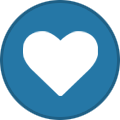
Weber
Moderators-
Content Count
11 -
Joined
-
Last visited
-
Days Won
1
Weber last won the day on January 24 2024
Weber had the most liked content!
Community Reputation
1 NeutralAbout Weber
-
Rank
Member
Recent Profile Visitors
The recent visitors block is disabled and is not being shown to other users.
-
Hi Raj Dave, Unfortunately the updated versions of the samples "axial compressor" and the "axial fan" inside our sample page (accessible through Help > Samples > Samples) are using the airfoil method, which directly maps the airfoil from 2D to 3D space alongside a defined stacking curve. The advantage here is, that the blade is modelled by the airfoiles being directly stacked onto a 3-dimensional stacking line axis. To get familiar with this approach, we uploaded a tutorial video, which can be accessed here. With the camber-based blade approach, when using the stream section to generate camber lines, all meridional contours as well as the stacking line must be defined in 2D-space -- the XZ-plane to be precise -- and the stacking line must be defined from hub to shroud or otherwise errors in the camber line generation might occur. Often, the stream section/camber based approach is used when designing radial turbomachines. Nevertheless, it can also be used to model axial turbomachinery. To understand what is happening when choosing between the different modes of the stream section (beta vs. m', theta vs. m' etc.) I recommend looking into the blade modeling section in the help section, which can be accessed through Help > Geometry Modeling > Blade Modeling. Also we uploaded a video, where the stream section was used to generate camberlines which can be found here. In addition to that, the newest version of CAESES includes a newly developed turbo machine workflow, which is a step-by-step guide to quickly model turbomachinery parts in CAESES. The two videos linked above are also explaining how to use this new workflow. I hope the material explains everything you needed to know about stream sections. If not, please don't hesitate to ask further questions. Best regards, Johannes
-
Hello sajidrdo, Thank you for reaching out to us. Unfortunately, we are not really sure what exactly the variation could have caused, since we would need some additional information and detail about the geometry and the software you were comparing it to. We would gladly support you in this regard. Best regards, Johannes
-
Hi Yukai, Is your 3DView window also not showing when opening CAESES without opening the project? Best regards, Johannes
-
Hello Yukai, It seems that your 3DView window is not appearing in the center console. One way to troubleshoot this issue is to close it and open it again via right-clicking on the grey navigation bar on the left side and selecting 3DView. If this doesn't help, you can close it again and navigate to the GUI menu via the main menu in the left top corner and then select GUI in the top blue ribbon. There, you should find the option "GUI Layout". Click on it and select "cefault" to reset your GUI layout to the default settings. Sometimes windows can get lost when accidentally detaching them from the main window or when switching to new display setups. I hope this helped. If not, don't hesitate to ask further questions. Best regards, Johannes
-
Hi JanK, I don't know how to adjust the sensitivity from your middle mouse button in CAESES, but you can manually click on "Zoom In" or "Zoom Out" in the top ribbon when navigating to the GUI menu inside the main menu. I hope that helps, Best regards, Johannes
-
Hello CJ Coll, The Argument set-up looks correct, as does the executable path. At this point, I would need to see your local folder and macro file in order to help you in this specific case. But I could give you some advice, how I would troubleshoot the problem: - Store all the input files (.stl, .sim and .java) in the same location as the CAESES project file. - In the macro file, you can then just use the name of your input stl file instead of referencing the absolute path, like in this case it would just be "basis...4.stl" - Try to avoid spaces when naming objects, since this can lead to errors sometimes (e.g. "Original HPW 30-01-24.sim")
-
Hello CJ Coll, If you already imported the simfile into the connector by referencing the absolute path from it inside the window "Filename", you don't need to add the absolute path anymore inside the argument. If "Original HPW 30-01-24.sim" is your simfile you would just need to add: "/Original HPW 30-01-24.sim" after "getResultsDir() +", since it copies the simfile into the connector folder when importing it. I hope this helps. Best regards, Johannes
-
Hello CJ Coll, It seems that there is a problem with the Argument and its order inside your Connector. First, I would check, if your simfile from StarCCM+ is located in the same location as your CAESES project file. Afterwards, import the setup file into your Input Files Window and double-click on it to directly import it into your connector. Now, you should have the possibility to edit the java file also in CAESES directly. Then, you can import the simfile and reference the absolute path inside window "Filename". Please use quotation-marks when adding a path as an argument: "-----your-path----". After this is done, you can use following argument as the Connector's Argument: "-batch ----your-setup-file----.java -np 2 -rsh ssh -power -licpath 1999@flex.cd-adapco.com -podkey ----your-podkey---- " + getResultsDir() + "/----your-sim-file----.sim" I hope that will help you with the issue. If not, don't hesitate to ask further questions. Best regards, Johannes
-
Hi CJ Coll, Apologies for the late response. I would simply import the edited feature definition via "Import Definition" which is located in the "Features" section in the Model Workspace. After the import, you can right-click on the feature and select "Create Feature" to create a feature in the object tree. To view and edit the feature, double-click on the feature inside the "Features" section. To locate commands inside a feature, you can use the searching command (Ctrl+f). You can find the commands in the lines 30,35 and 40 and just change the input from "false" to "true" in order to make the objects visible. I hope that answers your questions. Best regards, Johannes
-
Hi CJ Coll, I edited the feature so that the labels are not on top of each other anymore and the points are removed inside the profile view. You can find the edited linesplan feature attached to this reply. To toggle the visibilty of the orientation points from the group section curves, you can use the command .setShowOrientation(true/false). If you want to further edit the feature yourself, you can access the it in your CAESES installation directory under "CAESES...\etc\features\features\Maritime". To add a line that follows the topdeck, my solution was to create an image curve from the hull's surface/brep upper edge. I hope that solves your problem. If not, don't hesitate to ask. Linesplan_edited.fde