-
Content Count
5 -
Joined
-
Last visited
Posts posted by Mr. Paulo Macedo
-
-
Hi Surya,
I believe that your problem is that the nurbs bilge curve that comes from the aftbody is a 3 point based curve, while the the fspline that comes from the forebody is a 6 point curve. Even though you set the area of the fspline to be the same of the nurbs, they will be slightly different. This will cause the control points of the surfaces to be missaligned at the joint position.What I recommend is to try to be as consistent as possible (using the same types of curves) along the model. The easiest way is in your model to change the aftbody bilge to a fspline.
Fsplines are very powerful, but they are quite unstable. They can snap out if you set too much control over them or have a small disturbance in the inputs might create undesirable ondulations. I recommend the use of them only when you stricly need to know the area of the region (like when modelling by a defined sac under dwl).
Bsplines are harder to set-up, but they are way more robust. Nurbs curves are also easier to handle. Once you start using them, it is hard to go back to fsplines.Between midbody_alt and midboy_f, there are two things that make them not match perfectly. One is that the fob end angle is not 0, causing your control point at midbody_alt to be misalligned. The second problem is that you are forcing the section curve to be "unit speed", changing the parametrisation of the surface (it is also a quite expensive feature and should be avoided). If you ought to use unit speed, you might have to extend it to neighboring surfaces.
Your midbilge_area_z curve has a tangent discontinuity at x=44.2m that causes a visual change in curvature in between the surfaces. You could use a offset curve to smoothly unite image curves with shorter domain ([0-0.95] , [0.05,1]) of c2_2 and c3.
Finally, I recommend again the remodelling of the fspline curves to nurbs or bsplines.
Hope that helps.
Cheers,
Paulo -
Hi Kerstin,
If I understood your problem correctly, you can have this in a normal parameter.
Create a parameter and use an IF statement to return a value accordingly to the Brep.IF(<Brepname>.isValid(), 1, 0)
It will return a 1 if the Brep is valid, 0 if not. You can customize it to your needs.
You could then create a 3D label (->visualization-> 3D Label), set the text you desire and the position on screen.
Then set a printscreen to be ran on your design variants.I hope that this will help you.
Cheers,
Paulo -
Hi Johann,
To adjust the font size you can click in the zoom icons just above the project tab in your print screen.
The defalt camera could be solved by saving your current display settings:
- Click in "Enable/Disable Isometric View", the icon just before the icons X,Y,Z in a 3DView window lower right corner- Select your prefered angle view
- Save your settings in user configuration, on the extreme upper left corner, besides the CAESES name, there is a default settings configurations for small screens, colors and so on. Rename it and save it. Every time you open CAESES, that will be the default view. if not jsut selct it next time you open CAESES.
Hope that could be helpful.
Best regards,
Paulo -
Hi Bikash,
It is very hard to know which type of turbine will be the best without runnning your own model into CFD programs.
I would start by recent publications and current manufacturers of Axial Hydro Turbines.Some starting point would be:
https://www.sciencedirect.com/science/article/pii/S1876610215005615
https://www.sciencedirect.com/science/article/pii/0360544287901204
From recent publications you can have an idea of what the state of the art ayial hydro turbines currently look like.
After that you can connect your CFD code to CAESES and optimise your model.
Carsten mentioned a very good tutorial to create your own geometry, a starting point to your future optimisations. Just adapt it to your needs along your study.
Best regards,
Paulo Macedo


Xpan Wave Profil
in Miscellaneous
Posted · Report reply
Hi Christian,
In order to compare two wave profiles from XPAN computation do the following:
1 - Select the first design that you want to show in the table of results, click on show results button (a computer symbol with an eye in the middle);
2 - Go to the plot viewer and lock the design by clicking on the lock symbol upper left corner of the plot;
3 - Go to the design you want to compare with, select and also show the results (should be already triggered);
4 - Go back to the plot viewer and your two results should be there;
5 - Edit the plot settings so that you can distinguish between the designs.
Here is an example of two compared wave profiles: https://imgur.com/1rRPQ5A
Note the red lock button in the upper left corner.
Let us know if this solved your doubt.
Cheers,
Paulo