-
Content Count
108 -
Joined
-
Last visited
-
Days Won
1
Content Type
Profiles
Forums
Articles
Media Demo
Gallery
Blogs
Calendar
Everything posted by Matthias Maasch
-
Hi folks, Mr. Akhil Gb posted a very interesting request in the Meta-thread: Marine - Propellers. It deals with the NMRI sample propeller for the famous KCS test case and is maybe interesting for other users of CAESES as well. Please find his post below: Dear Akhil, yes, it is possible. The propeller modelling in CAESES is usually based on the generic blade object, which allows you to automatically connect your blade functions (skew, pitch, rake - given in the table above) with a specific profile definition based on a curve engine (with the profile functions chord, thickness, camber - given in the table above) . The result is a single blade with the radius of 1. Please start with having a look into the sample Blade Design > Maritime > Propeller Setup (which you are already refering to) and modify the functions ( baseline > 01_functions) and the blade (baseline > 00_blade > blade) according to the given table data. Any further step depends on your requirements. If you need a text based output of radial profile cuts along the blade you could try to export the final propeller via File > Export > PFF. If you need a geometry export such as IGES or STL of a full propeller, you would have to take further modelling steps, e.g. using our BREP geometry. Therefore you could have a look into the sample Blade Design > Maritime > Propeller Blade and Hub Fillet. Please let my know if you have any problems. Best regards Matthias
-
Hi folks, please find attached a fully parametric and CFD-ready twisted spade rudder geometry, optional with costa bulb. This design offers you to use your own profile definition for each part of the rudder - the blade, the skeg and the costa bulb. Therefore the respective auxiliary scope consists of a feature which allows you to load a point-data file from your hard disk. In order to provide you a working setup I detached the imported NACA0018 profile (you can find the profile as a NURBS curve "imported_profile" in each auxiliary scope). If you want to use your own profile, simply load the data file and set it as input for the curve engines, respectively the image-profile for the costa bulb. A few requirements have to be considered: The imported profile has to have its leading edge at x=0 and its trailing edge at x=1. Moreover the z-coordinate should be =0 for all points, the profile has to have an open trailing edge and the profile has to be a full profile (e.g. starting at the suction side trailing edge and ending at the pressure side trailing edge). A fully implemented delta shift function twists the imported profile in a way, that the forward part of the profile is shifted in y-direction defined by a twist angle. Furthermore the start of the shift in x-direction, "twist start", as well as the intensity, "twist weight", of the shift can be controlled. The twist angle will twist the lower rudder part half the angle in one direction and upper rudder part half the angle in the other direction. The rudder blade, and the skeg are modeled using metasurfaces, thus the geometry is described by functions, which can be customized as well. The rudder blade is defined by a few typical parameters, such as blade area (= shadow area), blade height, profile chord length at the upper edge and the length of the profile from the rudder shaft to the leading edge at the top and the bottom. In addition you can define the propeller shaft height, the twist angle and the twist transition length, meaning the twist transition between lower and upper blade part in % of the blade length. For a reasonable surface this value should not be smaller than 0.2. All parameters can be found in the parameters scope, sorted by the rudder parts. Finally all surfaces are meshed and joined in a CFD-ready STL. If you want to get rid of the costa bulb simply remove the object from the boolean sum: 03_STL -> twisted_rudderSTL. The idea is, that the rudder STL intersects with a hull STL so that both can be joined in a final STL. Therefore you have to make sure, that the upper part of the rudder skeg lays within the hull overhang. If you have questions, do not hesitate to post them! Cheers Matthias twistedRudder_costaBulb.fdb
- 10 replies
-
- parametric
- energy efficiency
- (and 8 more)
-
Happy new year folks, for all the new users as well as experienced users, here is a short update regarding the connection of CAESES / FRIENDSHIP Framework and OpenFOAM. Since the software release 3.1.1 (the free version as well as the commercial version) you can now find two tutorials showing you how to connect to OpenFOAM. This makes CAESES / FRIENDSHIP Framework a nice GUI to run CFD simulations with OpenFOAM. By using these two powerful software you can vary and optimise partially-parametric and fully parametric CAD models of any kind. If you are interested in an Open Water Propeller simulation you can go through the tutorial "Propeller with OpenFOAM". Another tutorial shows you how to setup a simulation for a SDuct for internal flow. Moreover you can still find the Ahmed Body sample which includes a complete OpenFOAM setup. See this post, if you don't know how to get started with CAESES / FRIENDSHIP Framework: GETTING STARTED If you have questions you can search the FORUM for "OpenFOAM" or create your own post. Have fun! Cheers Matthias
-
- Open Source CFD
- Software Connection
-
(and 3 more)
Tagged with:
-
Hi folks please find attached a Feature Definition for a "Bulbous Bow Shape Analysis" and a Feature Definition which can be used in a CurveEngine for creating a MetaSurface. shapeAnalysis_Bulbous_Bow.fdf bulbous_bow_section.fdf [edited 05.10.14 - tangent analysis included] In order to replace a Bulbous-Bow-IGES-Import by a fully parametric MetaSurface you can use this Feature by execute the following steps: Create a Surface Group including all the IGES-surfacesCreate a new Feature Definition and reload the Analysis-Feature, apply and create the Feature by right click on the Feature Definition>Create FeaturePass the Surface Group to the Analysis-Feature and enter (if necessary) start- and end-position in x-direction of the bulbous bowAdditionally give a number of offsets (30-50 should be a good choice)Run the Feature This will create function curves which can be used to create a MetaSurface. The next steps should be: Re-model the function curves by e.g. FSplineCurvesCreate parameters for some values of the new curves, like start/end position, start/end tangent or area Create a CurveEngineCreate a new Feature Definition, reload the Section-Feature and applySelect the Bulbous-Bow-Section-Feature and pass the new function curves to the EngineAdditionally you can set start- end end-tangent valuesCreate a MetaSurface, select the Curve Engine and set the base positions according to the start- and end-position in x-directionNow you will have a single Metasurface, which is parametric and ready for a design study. Cheers Matthias
- 1 reply
-
- 1
-

-
- Bulb
- Bulbous Bow
-
(and 5 more)
Tagged with:
-
Hi folks Please find attached a CFD-ready, fully parametric propeller geometry (optional with shaft and PBCF). Modeled in CAESES. See the marine section for more information about propeller design. It bases on the model which Daehwan, one of our Naval Architects, posted a while ago: http://www.friendship-systems.com/forum/index.php?/topic/201-propeller-boss-cap-fin-pbcf-modeling-practice/ I made a few changes to make it more user-friendly. First of all this project provides 4 CFD-ready Solids which you can find in the baseline scope. In order to export one of them as a STL file, select it and go to "FILE > EXPORT > STL" or type into the console ".exportSTLExtractColors()" (or similar). STL_Propeller_Only: This is just a watertight propeller with a hub. In order to change the fully parametric blades go to "1_bladeModeling > 2_geometry > 2_blade". There you can find the functions and the blade engine. STL_With_Shaft: This Solid consists of the same propeller and a simple shaft.STL_With_Cap: Additionally to shaft and propeller you can find a propeller cap which holds the fins in the next STL file.STL_With_Fins: This is the complete geometry which you can see in the first picture.A few words to the parameters: You can find the different sets of parameters in "1_parameters" in each Modeling-Scope.I added a documentation to every parameter.You can find one parameter directly in the Baseline-Scope: RBlade (propeller blade radius). This parameter is used as the global scaling parameter. If RBlade=1, every parameter in the project keeps the exact value which you can see (and measure) in the 3dView. By changing the propeller blade radius the whole geometry scales accordingly. Each parameter will keep the initial value in the ratio to the RBlade=1. [Project File edited 20.10.2014] STL_Propeller.fdb
- 1 reply
-
- Propeller
- Watertight
-
(and 4 more)
Tagged with:
-
Hi folks, please find attached a fully parametric model of a WED - Wake Equalizing Duct. Such a device can increase the wake homogeneity and the hull propeller efficiency. In the project (baseline > abdy > appendages > duct) you can find three sets of parameters (in the scope 04Parameters): The first set controls the path of the duct which consists of three parts, an upper flat, an round mid-part and an lower flat. The parameters for the path are shown in the figure below. The second set of parameters controls the section of the duct. The standard parameters for a NACA 4 digit profile (chord length, maximum thickness, camber and camber position) are kept constant but can easily be replaced by functions. The angle of attack can be varied for three positions (shown in the figure below). The third set of parameters controls the global position of the duct. With xpos and zPos you can move the duct to the destination. With totalScale you can scale the duct. Taking into account the direction of the skeg surface (the red line shown in the figure below is a surface curve on the skeg at the height of the center of the duct) the duct aligns to the surface and to the surrounding flow. With the parameter addFlowAnlge you can apply an additional angle which results in a rotation around the z-Axis. The parameter AOATotal effects a rotation around the y-Axis. For external CFD computations you can find a watertight trimesh (imDuctMesh) and the parameter openEdges which checks the watertightness. This parameter can be used as a constraint for the computation. Cheers Matthias WED.fdb
- 1 reply
-
- 1
-

-
- parametric model
- wake homogeneity
- (and 7 more)
-
Hi, for some of the everyday problems of a CAE-Modeler CAESES® / FRIENDSHIP-Framework provides many useful feature definitions. You can find all feature definitions which are shipped with CAESES® / FRIENDSHIP-Framework in the "Features" tab. You can find those of the features which are related to CAD objects like points, curves, surfaces etc. in the "CAD" tab, too. A general overview of the features can be found in the Documentation Browser in the "Features" tab. Just as an example: You want to close the end of a pipe with a lid. Instead of spending your time with modeling a lid surface by your own you can use the feature "Lid for closed surface edge" (Features > Surfaces > Misc > Lid for closed surface edge). Of course it is possible to edit a feature definition to extend the functionality to your needs. After changing the feature definition you can export it to your user directory to have it accessible in other projects as well. To get access to it: "Features > In User Directory". Cheers Matthias
-
Hi all, for viscous flow computations it is necessary to have a watertight geometry. For this reason I created two features which closes the blade tip of the blades which were created with our blade engine. 1. Feature: I created a fillet curve above the blade gap with the fillet curve I created a lofted surface which closes the gap 2. Feature: I created a nurbs curve which depends on the fillet curve from the 1. Feature the two inner points of the nurbs curve are located on the fillet curveyou can change both the position of the points onto the fillet curve and the weights of the points with the nurbs curve I created a lofted surface which closes the gap so you have more control over the surface shape but also you do not have a tangential transition between the blade surface and the tip surfaceIf you are interested in viscous flow computations with our blade/propeller definition please give feedback to these features if it work good or not. I think I will improve the method within the next days (or weeks). Cheers Matthias closedBladeTip.fdf closedBladeTipNurbs.fdf
-
Hi together, please find attached a parametric model of a costa bulb and a feature definition. To recover the energy which gets lost by the hub vortex of the rotating propeller a costa bulb can help. I integrated the rudder bulb setup into the feature "Spade Rudder" which is shipped with CAESES/FFW. The bare hull to which I attached the appendages is also shipped with CAESES/FFW. All you need as input are some propeller parameters. Please find the feature here: baseline > abdy > appendages > feature:rudder Cheers Matthias (fdb file edited, 30.09.2014) containerVesselCosta.fdb
-
Hi, please find attached an example for a so-called black box optimization problem. For optimization problems in technical applications it often happens that there is no information on the target function. The research area for the optimization is inside a "black box". So it is very difficult to find the optimum. Time is money. For this reason it is very important to investigate the unknown area quickly and effectively. In order to solve this kind of problem Friendship-Framework contains many optimization algorithms ranging from single-objective strategies for fast and simple studies to multi-objective techniques to investigate a non-linear design space with many local minima and maxima. In the attached file you can try out and compare different algorithms by yourself. Inside the black box (curtain) is a b-spline surface with some local minima and maxima. With the two design variables "usValue" and "vsValue" you can search for a minima by your own. The vertical transparent red surface represents a constraint. Feasible solution can be found only on the right side of the constraint. Sobol, TSearch and NelderMeadSimplex are already performed. Sort the column "objective" within the result table for the smallest value and check the first feasible design. Use the values of "usValue" and "vsValue" from the result table to see where the minimum is found on the b-spline surface (of course you can untoggle the visibility of the blackbox by clicking on the scope "curtain" to see the b-spline surface). Use the feature "optiVisualization" to visualize the way of the optimization algorithm on the surface. Please feel free to try out your own optimization setups. Maybe set the start values "usValue" and "vsValue" on a local minima and see what happens. File for CAESES versions below 4.0.3: optimization.fdb Project file for CAESES 4.1.x: optimization41x.fdb Cheers Matthias
- 1 reply
-
- 1
-